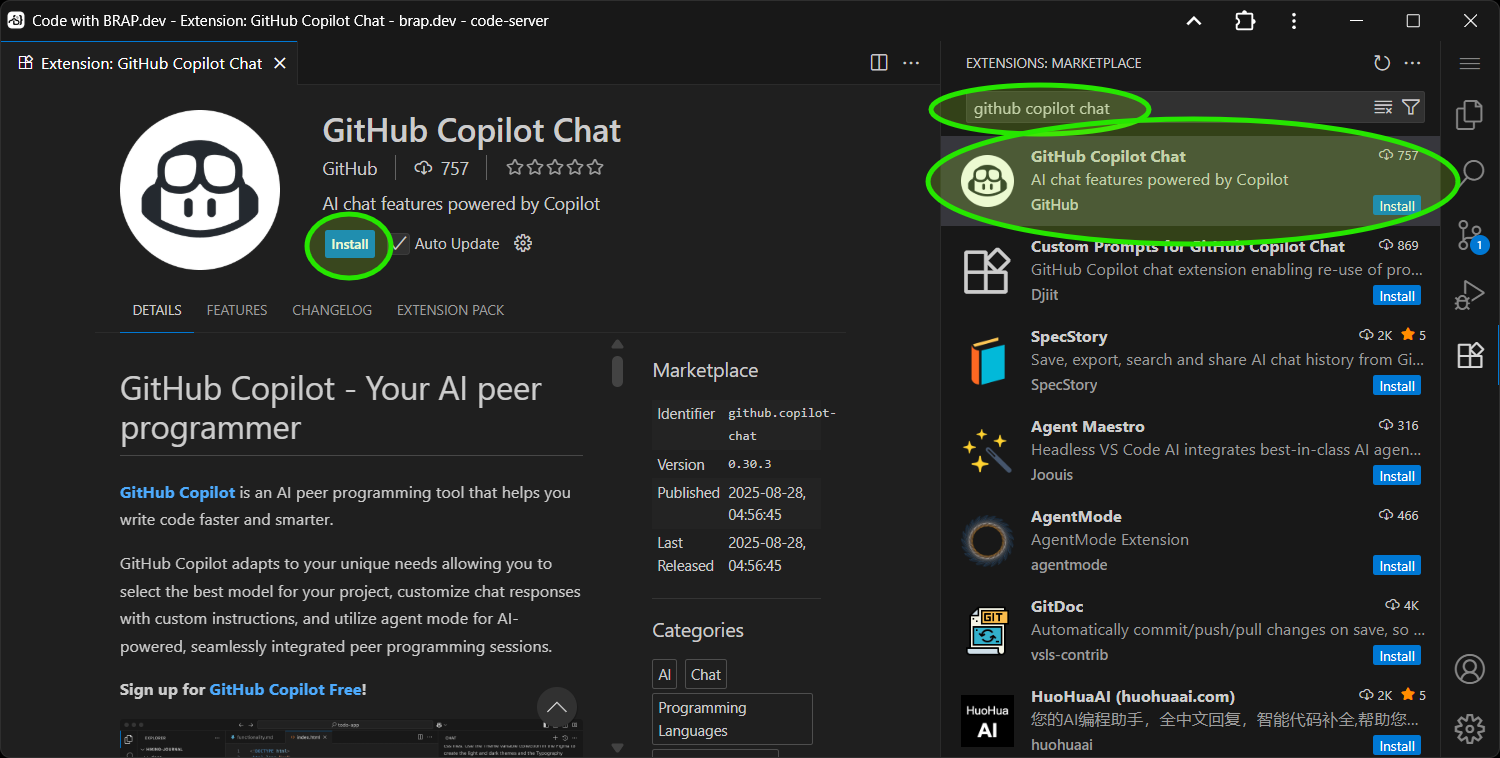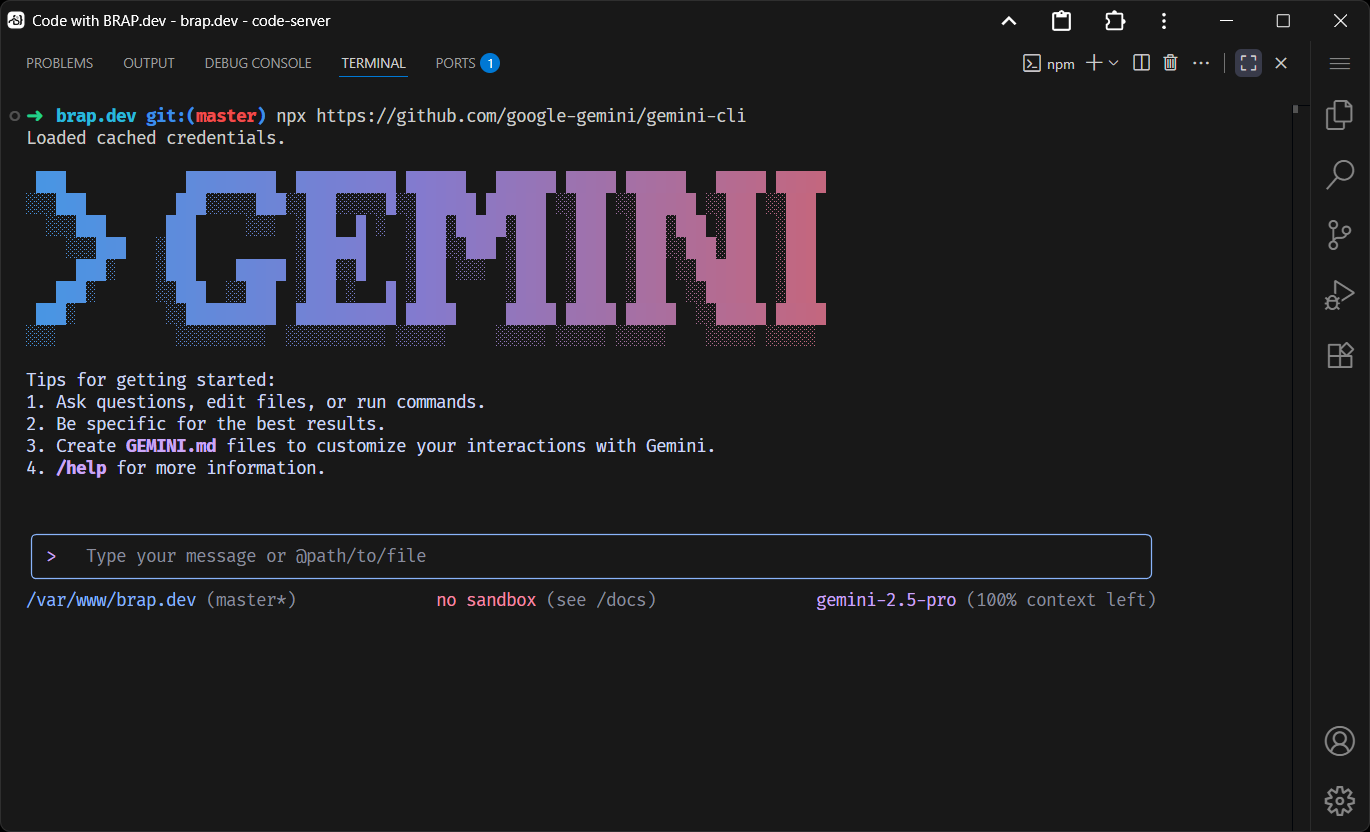Artificial Intelligence (AI)
- Introduction
- Install Claude Code
- Install Gemini CLI
- Install Github Copilot
- Install Laravel Boost
- Gemini CLI as Example
Introduction
BRAP.dev is just another Linux machine of yours, making it relatively compatible to popular Artificial Intelligence (AI) tools. This makes BRAP.dev capable of the trending vibe-coding or prompt engineering driven development approaches.
You may install any of the popular AI tools directly to your BRAP.dev VS Code not limited to Claude Code, Gemini CLI, Github Copilot and Laravel Boost.
To get started, run the following command to update your BRAP.dev Pro Linux Container:
curl -sL https://brap.dev/update.sh | zsh
Install Claude Code
To install Claude Code, run the following command:
npm install -g @anthropic-ai/claude-code
After the installation process completes, navigate to your project and start Claude Code:
cd your-awesome-project
claude
Learn more from the official installation guide for Claude Code at https://docs.anthropic.com/en/docs/claude-code/setup.
Install Gemini CLI
To install Gemini CLI with npx, run (no installation required):
npx https://github.com/google-gemini/gemini-cli
To install Gemini CLI with npm, run:
npm install -g @google/gemini-cli
To install Gemini CLI with Homebrew, run:
brew install gemini-cli
After the installation process completes, navigate to your project and start Gemini:
cd your-awesome-project
gemini
Learn more from the official installation guide for Gemini CLI at https://github.com/google-gemini/gemini-cli.
Install Github Copilot
Installing GitHub Copilot in BRAP.dev is similar to installing any other VS Code extension, but because BRAP.dev uses a different marketplace (Open VSX) from the official Visual Studio Code Marketplace, you may not be able to find it directly.
UPDATE: You can now find and install Github Copilot Chat extension directly on BRAP.dev VS Code extensions:
Screenshot: Github Copilot Chat on BRAP.dev
https://open-vsx.org/extension/GitHub/copilot-chat.
Alternatively, you may opt to install Github Copilot using the Microsoft Visual Studio Marketplace instead:
-
Download the .VSIX file: Navigate to the Visual Studio Marketplace and find the GitHub Copilot extension. You will need to download the .vsix file. Look for a "Download Extension" link in the sidebar of the extension's page.
-
Install the extension in BRAP.dev VS Code:
- Open your BRAP.dev VS Code instance in your browser.
- Go to the Extensions view (the icon on the left that looks like four squares).
- Click the three dots (...) at the top of the Extensions sidebar.
- Select "Install from VSIX..." from the dropdown menu.
- Browse to and select the .vsix file you downloaded.
- A notification will appear, prompting you to reload BRAP.dev VS Code to activate the extension.
-
Sign in to GitHub: After the extension is installed and BRAP.dev VS Code has reloaded, you will need to sign in to your GitHub account to use Copilot.
- A notification should appear in the bottom-right corner prompting you to "Sign in to GitHub to use Copilot." Click this to proceed.
- Follow the on-screen prompts to authenticate and authorize BRAP.dev VS Code to use your GitHub account for Copilot.
Install Laravel Boost
To install Laravel Boost, run the following Composer command into your Laravel project:
cd your-awesome-project
composer require laravel/boost --dev
php artisan boost:install
Learn more from the official installation guide for Laravel Boost at https://boost.laravel.com.
Gemini CLI as Example
Using Gemini CLI as an example, you should see something like the following in your BRAP.dev VS Code Terminal when you successfully installed Gemini as your preferred AI-assistant:
Screenshot: Gemini CLI running on BRAP.dev
Keywords
- ai
- ai assistant
- artificial intelligence
- chatbot
- prompt engineering
- vibe coding